티스토리 뷰
반응형
모든 강의 자료 : www.codingnow.co.kr/
추억의 DDR 게임을 만들어 보았습니다.
파이썬의 pygame을 사용하였으며, 여기서는 파이썬 문법의
class와 반복문, 조거문 등의 기초적인 문법을 학습할 수 있습니다.
pygame의 내장 함수(
colliderect)를 사용하여 간단하게 충돌 알고리즘을 사용할 수있습니다.
pygame의 화면 갱신과 이벤트 처리등을 학습 할 수 있으며,
프로그래밍의 흐름을 익힐 수 있습니다.
자세한 설명은 첨부된 동영상을 참고해주세요.
이미지 출처 : https://pixabay.com/
 |
 |
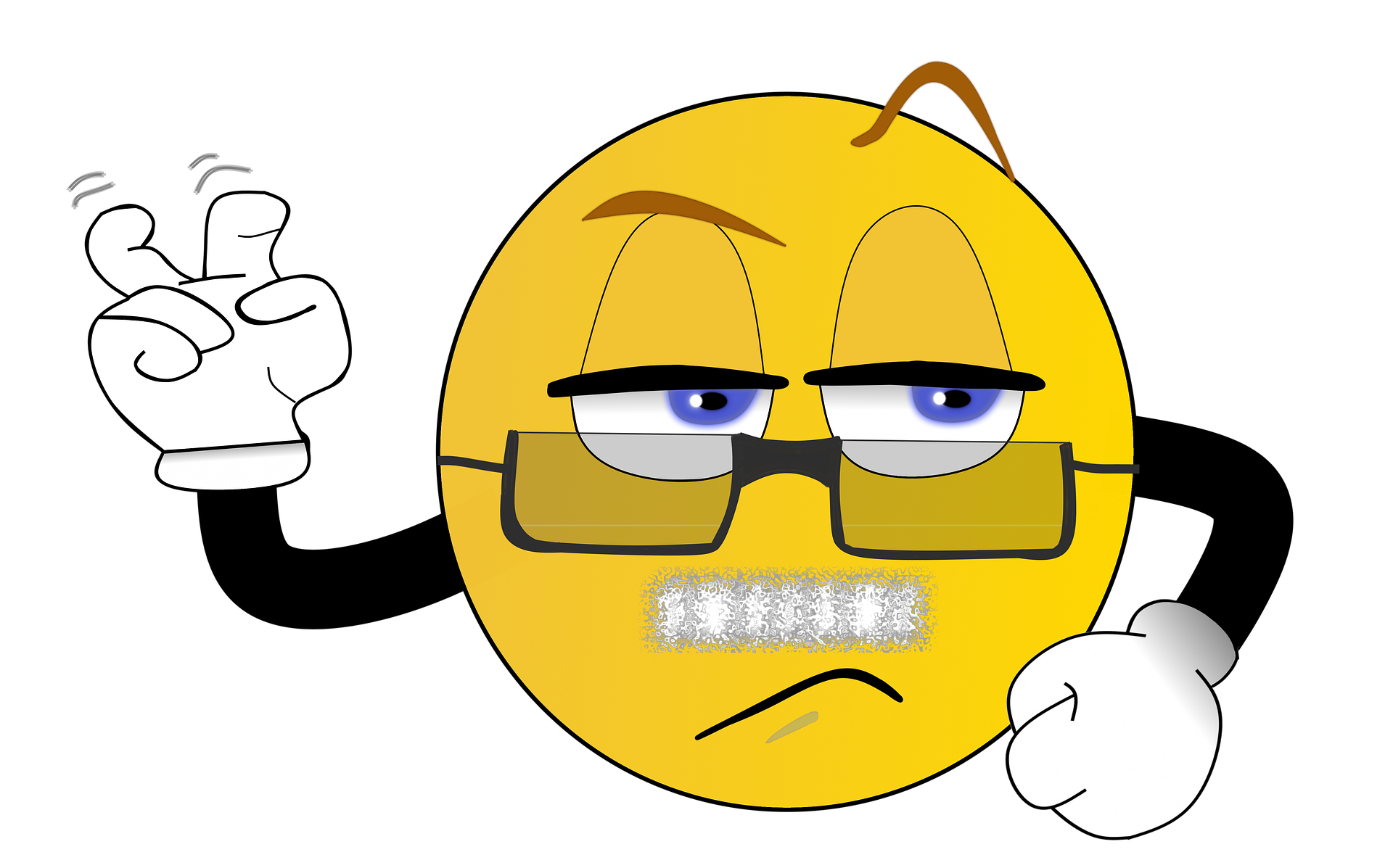 |
 |
bad.png
0.46MB
direction.png
2.10MB
good.png
0.93MB
normal.png
0.90MB
import pygame
import random
from pygame.rect import *
#pygame 초기화
pygame.init()
pygame.display.set_caption("codingnow.co.kr")
#======== 함수 ===============================
#키 이벤트 처리하기
def resultProcess(direction):
global isColl, score, DrawResult, result_ticks
if isColl and CollDirection.direction == direction:
score += 10
CollDirection.y = -1
DrawResult = 1
else:
DrawResult = 2
result_ticks = pygame.time.get_ticks()
def eventProcess():
global isActive, score, chance
for event in pygame.event.get():
if event.type == pygame.KEYDOWN:
if event.key == pygame.K_ESCAPE:
isActive = False
if chance > 0:
if event.key == pygame.K_UP: # 0
resultProcess(0)
if event.key == pygame.K_LEFT: # 1
resultProcess(1)
if event.key == pygame.K_DOWN: # 2
resultProcess(2)
if event.key == pygame.K_RIGHT: # 3
resultProcess(3)
else:
if event.key == pygame.K_SPACE:
score = 0
chance = chance_MAX
for direc in Directions:
direc.y = -1
###################################################################################
#방향 아이콘 클래스
class Direction(object):
def __init__(self):
self.pos = None
self.direction = 0
self.image = pygame.image.load(f"direction.png")
self.image = pygame.transform.scale(self.image, (60, 60))
self.rotated_image = pygame.transform.rotate(self.image, 0)
self.y = -1
self.x = int(SCREEN_WIDTH*0.75)-(self.image.get_width()/2)
def rotate(self, direction=0):
self.direction = direction
self.rotated_image = pygame.transform.rotate(
self.image, 90*self.direction)
def draw(self):
if self.y >= SCREEN_HEIGHT:
self.y = -1
return True
elif self.y == -1:
return False
else:
self.y += 1
self.pos = screen.blit(self.rotated_image, (self.x, self.y))
return False
###################################################################################
#방향 아이콘 생성과 그리기
def drawIcon():
global start_ticks,chance
if chance <= 0:
return
elapsed_time = (pygame.time.get_ticks() - start_ticks)
if elapsed_time > 400:
start_ticks = pygame.time.get_ticks()
for direc in Directions:
if direc.y == -1:
direc.y = 0
direc.rotate(direction=random.randint(0, 3))
break
for direc in Directions:
if direc.draw():
chance -= 1
###################################################################################
#타겟 영역 그리기와 충돌 확인하기
def draw_targetArea():
global isColl, CollDirection
isColl = False
for direc in Directions:
if direc.y == -1:
continue
if direc.pos.colliderect(targetArea):
isColl = True
CollDirection = direc
pygame.draw.rect(screen, (255, 0, 0), targetArea)
break
pygame.draw.rect(screen, (0, 255, 0), targetArea, 5)
###################################################################################
#문자 넣기
def setText():
global score, chance
mFont = pygame.font.SysFont("굴림", 40)
mtext = mFont.render(f'score : {score}', True, 'yellow')
screen.blit(mtext, (10, 10, 0, 0))
mtext = mFont.render(f'chance : {chance}', True, 'yellow')
screen.blit(mtext, (10, 42, 0, 0))
if chance <= 0:
mFont = pygame.font.SysFont("굴림", 90)
mtext = mFont.render(f'Game over!!', True, 'red')
tRec = mtext.get_rect()
tRec.centerx = SCREEN_WIDTH/2
tRec.centery = SCREEN_HEIGHT/2 - 40
screen.blit(mtext, tRec)
###################################################################################
#결과 이모티콘 그리기
def drawResult():
global DrawResult, result_ticks
if result_ticks > 0:
elapsed_time = (pygame.time.get_ticks() - result_ticks)
if elapsed_time > 400:
result_ticks = 0
DrawResult = 0
screen.blit(resultImg[DrawResult], resultImgRec)
###################################################################################
#========= 변수 =================================
isActive = True
SCREEN_WIDTH = 400
SCREEN_HEIGHT = 600
chance_MAX = 30
score = 0
chance = chance_MAX
isColl = False
CollDirection = 0
DrawResult, result_ticks = 0,0
start_ticks = pygame.time.get_ticks()
clock = pygame.time.Clock()
screen = pygame.display.set_mode((SCREEN_WIDTH, SCREEN_HEIGHT))
#방향 아이콘
Directions = [Direction() for i in range(0, 10)]
#타겟 박스
targetArea = Rect(SCREEN_WIDTH/2, 400, SCREEN_WIDTH/2, 80)
#결과 이모티콘
resultFileNames = ["normal.png", "good.png", "bad.png"]
resultImg = []
for i, name in enumerate(resultFileNames):
resultImg.append(pygame.image.load(name))
resultImg[i] = pygame.transform.scale(resultImg[i], (150, 75))
resultImgRec = resultImg[0].get_rect()
resultImgRec.centerx = SCREEN_WIDTH/2 - resultImgRec.width/2 - 40
resultImgRec.centery = targetArea.centery
#========= 반복문 ===============================
while(isActive):
screen.fill((0, 0, 0))
eventProcess()
# Directions[0].y = 100
# Directions[0].rotate(1)
# Directions[0].draw()
draw_targetArea()
drawIcon()
setText()
drawResult()
pygame.display.update()
clock.tick(400)
반응형
'파이썬 강의' 카테고리의 다른 글
| 코드 에디터 설치하기 #vscode (Visual Studio code) (0) | 2021.03.16 |
|---|---|
| 파이썬 기초 활용편 #게임만들기 프로젝트 5탄 #화살쏘기 (멧돼지잡기)게임 (0) | 2021.03.04 |
| 파이썬 기초 활용편 #게임만들기 프로젝트 3탄 #주사위던지기 (0) | 2021.02.22 |
| 파이썬 기초 활용편 #게임만들기 프로젝트 2탄 #가위바위보 (0) | 2021.02.17 |
| 파이썬 기초 활용편 pygame을 사용하여 삼각형별과 다이아몬드별 출력하기 (0) | 2021.02.15 |
